xServe G5 service manual.
Original Xserve G5, Xserve G5 (Cluster Node), and Xserve G5 (January 2005) service manual.
Manual chapters:
- Take Apart
- Troubleshooting
- Views

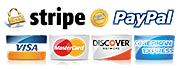
To find information in PDF file please use "Ctrl+F" or "Command+F" for Mac and enter keywords you need to find in a manual.
File will be available for download in minutes!
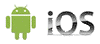 "xServe G5 service manual." manual can be saved to any computer hard drive, flash storage, burned to a CD or DVD ROM or any other digital media.
"xServe G5 service manual." manual can be saved to any computer hard drive, flash storage, burned to a CD or DVD ROM or any other digital media.This Manual PDF file is:
- + Printable: Yes
- + Viewable on: MS Windows, Mac, Android, iOS, Linux
- + Requires: Adobe Acrobat/Preview
Once manual is downloaded any number of pages could be printed or it could be printed in whole.
Manual could be opened in Adobe Acrobat on any mobile device (like iPad, iPhone or Android device etc.) any computer capable of viewing a PDF files including IBM compatible computers running Windows, Linux (or any other flavor of UNIX). Apple Computers have native support for PDF files.
Write a Review
Full list of manual chapters:
Xserve G5
Take Apart
General Information
Overview
Mounting in a Rack
Tools
Server Identifier Light/Button
Before Opening the Server
Serial Number
Unlocking the Server
Shutting Down
Electrostatic Discharge (ESD) Precautions
Top Cover
Hard Drive
Tools
Preliminary Steps
Part Location
Procedure
Opening the Server
Tools
Preliminary Steps
Procedure
DIMMs
Tools
Preliminary Steps
Part Location
Procedure
PCI or PCI-X Card
Tools
Preliminary Steps
Part Location
Procedure
RAID Card and Standoff
Tools
Preliminary Steps
Part Location
Procedure
Replacing Standoff
PCI Riser
Tools
Preliminary Steps
Part Location
Procedure
Power Supply Fan Duct
Tools
Preliminary Steps
Part Location
Procedure
PCI Fan Duct
Tools
Preliminary Steps
Part Location
Procedure
PCI Fan
Tools
Preliminary Steps
Part Location
Procedure
Optical Drive, Xserve G5
Tools
Preliminary Steps
Part Location
Procedure
Optical Drive Cable, Xserve G5
Tools
Preliminary Steps
Part Location
Procedure
Processor
Tools
Preliminary Steps
Part Location
Procedure
Fan Array
Tools
Preliminary Steps
Part Location
Procedure
Locking Mechanism Rod
Tools
Preliminary Steps
Part Location
Procedure
Replacement Procedure
Front Bezel
Note: Although the illustrations for this procedure are based on Xserve G5, the procedure is the .
Tools
Preliminary Steps
Before you begin, open the server and place the bottom housing on a sturdy, flat surface.
Part Location
Procedure
Replacement Procedure
Front Buttons
Tools
Preliminary Steps
Before you begin, do the following:
Part Location
Procedure
Light Pipe
Tools
The only tool required for this procedure is a Phillips screwdriver.
Preliminary Steps
Part Location
Procedure
Replacement Procedure
Front Panel Board
Tools
Preliminary Steps
Before you begin, do the following:
Part Location
Procedure
Front Panel Board Cable
Tools
Preliminary Steps
Part Location
Procedure
FireWire Cable
Tools
Preliminary Steps
Part Location
Procedure
Power Cable
Tools
Preliminary Steps
Part Location
Procedure
Hard Drive Cable
Tools
Preliminary Steps
Part Location
Procedure
RAID Card Cables
Tools
Preliminary Steps
Part Location
Procedure
Drive Interconnect Board
Tools
Preliminary Steps
Before you begin, open the server; place the bottom housing on a sturdy, flat surface; and remove.
Part Location
Procedure
Power Supply
Tools
Preliminary Steps
Part Location
Procedure
Battery
Tools
Preliminary Steps
Part Location
Procedure
Logic Board
Tools
Preliminary Steps
Before you begin, open the server; place the bottom housing on a sturdy, flat surface; and remove.
Part Location
Procedure
Troubleshooting
General Information
What's New
Hot-Pluggable Serial ATA Drives
DDR Memory
Ports
PCI and PCI-X Cards
Resetting the PMU on the Logic Board
Power Supply Verification
RAM and Processor Verification: Power-On Self Test
Entering Firmware Boot Commands From the Front Panel
Diagnostic Tools
Status Lights
Remote Monitoring Software
Server Monitor
Remote Diagnostics
Symptom Charts
How to Use the Symptom Charts
Startup
System is completely dead (no blower movement and power LED is not lit)
Memory error message appears on the screen
Flashing question mark appears on the screen
Server begins to power up, the blowers and hard drive are spinning, the power LED is lit, but the.
Server begins to power up, but won't boot, and top row of activity LEDs continue to light in sequ.
System shuts down intermittently
System shuts down almost immediately after startup
Error Lights
Server activity lights flash two times at startup
Server activity lights flash three times at startup
Server activity lights flash four times at startup
Server activity lights flash five or six times at startup
Video
Screen is black, but activity lights flash at startup, drive operates, blowers are running, and p.
Screen is black, power LED is lit, blowers spin, activity lights do not flash, and drives do not .
Video is distorted
Hard Drive
Flashing question mark appears on the screen
Optical drive icon does not appear on the desktop
Optical drive does not accept CD or DVD disc
Disc will not eject
USB Devices
At startup, cursor does not move with the Apple mouse
No response to any key on keyboard
FireWire Devices
FireWire device connected to port on back panel: No FireWire device icon appears on the desktop
FireWire device connected to port on front panel: No external FireWire device icon appears on the.
Network Problems
Server cannot be seen on network
Miscellaneous
ID buttons/lights on the back and front of the server are always on, even though Server Monitor r.
Views
Internal Views, Xserve G5
Exploded View
Logic Board
External Views, Xserve G5
Front Panel
Back Panel



